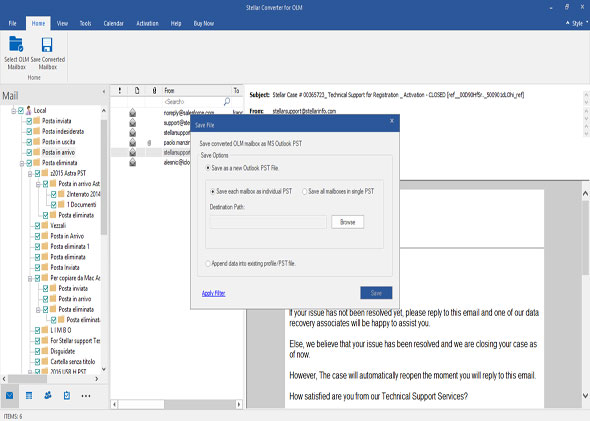
Outlook is used as the primary information management system by many global organizations. The software is available for both Mac and Windows. However, if you migrate from Mac to Windows, you can’t directly export the Mac Outlook mailbox data to Outlook in Windows. This is because, in Windows Outlook, user mailbox data is saved in a PST file. On the other hand, in Mac Outlook, user mailbox data is saved in an OLM file.
If you want to access your OLM data in Windows Outlook, you need to use an OLM to PST converter software. The question is, which is the best OLM to PST converter software for all Outlook versions?
The ultimate OLM to PST converter software has the following features:
- Has a user-friendly interface
- Supports all Outlook versions
- Converts all OLM items to PST
- Offers mailbox preview before exporting OLM to PST
- Allows selective OLM to PST conversion
- Receives regular updates to keep with up new Outlook updates
Stellar Converter for OLM is an OLM to PST converter software that has all these features. So, it can be regarded as the best software to convert OLM to PST.
Stellar Converter for OLM Overview
When organizations migrate from Mac OS to Windows OS, they seek a simple and efficient solution to convert OLM to PST Windows. Stellar Converter for OLM fulfills the requirement aptly as it’s user-friendly, offers many impressive features, and supports all Outlook versions- Outlook 2019, 2016, 2013, 2010, 2007 for Windows (32 and 64 Bit) for Windows, and Outlook 2019, 2016, and 2011 for Mac.
Features
The following are some of the noteworthy features of Stellar Converter for OLM that make it the best OLM to PST converter:
- Complete OLM to PST Conversion: The utility converts all mailbox items in an OLM file such as emails, contacts, notes, calendars, etc. to PST. It also maintains the original folder hierarchy and mailbox settings in the PST file. This means, once you import the PST file in Windows Outlook, you can get to work immediately.
- Mailbox Preview: You can preview OLM items in the software before converting the data to PST. The software displays the items in a three-pane structure- the left pane displays the mail items in a tree structure, the middle pane displays a list of all the emails, and the right pane displays the content of the selected email. This detailed preview system allows you to easily perform selective conversion (converting only specific folders and items).
- Extensive Support: The software is an OLM to PST Converter for all Outlook Versions. It’s compatible with Outlook 2019, 2016, 2013, 2010, 2007 for Windows (both 32-bit and 64-bit version). It’s also compatible with Outlook for Mac 2019, 2016, and 2011.
- Frequent Updates: Stellar Converter for OLM’s developers release frequent software updates to ensure you get the best performance.
- Support for Multiple File Formats: Along with PST, you can use the software to save OLM data in other formats, such as MSG, EML, etc.
- Simple and Intuitive User Interface: One major reason why Stellar Converter for OLM is regarded as the best software to convert OLM to PST is its user-friendliness. The program’s user interface is simple, intuitive, and easy to follow. It’s designed to make OLM to PST conversion easy for even those who aren’t tech-savvy.
System Requirements
| Operating System | Windows 10, 8, 8.1, 7, and Vista |
| RAM | Minimum: 2 GB, Recommended: 4 GB |
| Hard Drive Space | 250 MB minimum |
User Experience
Stellar Converter for OLM is designed to help you convert OLM to PST as easily as possible. Its user interface doesn’t overwhelm you with a wide array of complex options and offers intuitive controls that you can learn instantly. This user-centric approach is what makes the software stand out from other OLM to PST software.
Hands-on Experience
When you launch Stellar Converter for OLM, it automatically opens an OLM file selection window. You can provide the location of the OLM you wish to convert in this window. If you don’t know the location, you can use the Find option (check the image below) to have the application find the file for you.
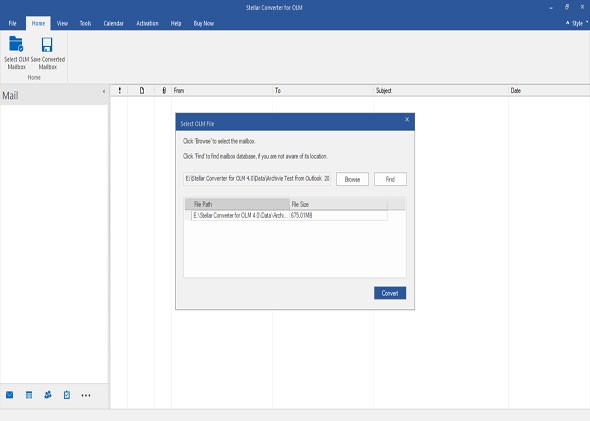
Once you have provided the OLM file’s location, you can convert it by clicking the Convert button. After conversion, the software neatly lists all files and folders for you to preview.
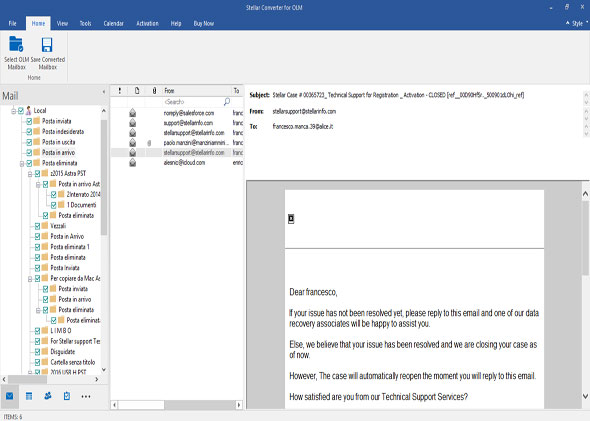
You can select the folders and files you want to keep in the converted PST file. You can then click the Save Converted Mailbox button on the top ribbon to save the file. This opens a Save File window.
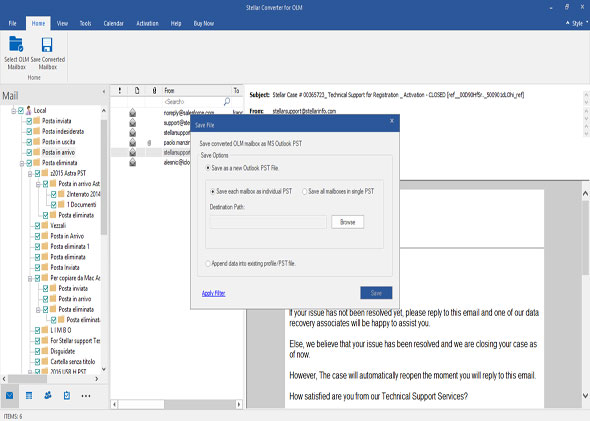
At this point, you can reduce the size of the converted PST file even further by using Apply Filter option. This option allows you to exclude specific folders such as the Junk Mail folder and Deleted Mail folder, emails from specific senders, etc. You can choose appropriate options and save the converted PST file in the desired location.
Why Stellar Converter for OLM is the best OLM to PST converter?
Stellar Converter for OLM is the perfect combination of simplicity and efficiency. It’s easy-to-use, but it’s also rich with impressive features. It’s also developed by Stellar, which is a leading data care and data recovery brand. These factors and many others discussed above make Stellar Converter for OLM the best software to convert olm to pst for all Outlook versions. If you wish to try it, you can download it for free.